Unlocking Efficiency: Adding Multiple Email Accounts to Your Gmail
In this digital era, managing various email accounts can be a hassle. Streamline your communication hub by integrating other email accounts into your existing Gmail. Discover a seamless process for optimizing your email management.
The Power of Centralization
Gmail stands as a versatile platform that allows you to consolidate different email accounts, transforming it into a unified communication hub. This not only simplifies your digital life but also enhances your productivity.
Navigating the Setup Process
- Begin the process by logging into your Gmail account. This is the starting point for integrating additional email accounts.
- Click on the gear icon in the top right corner of your Gmail account and select "See all settings."
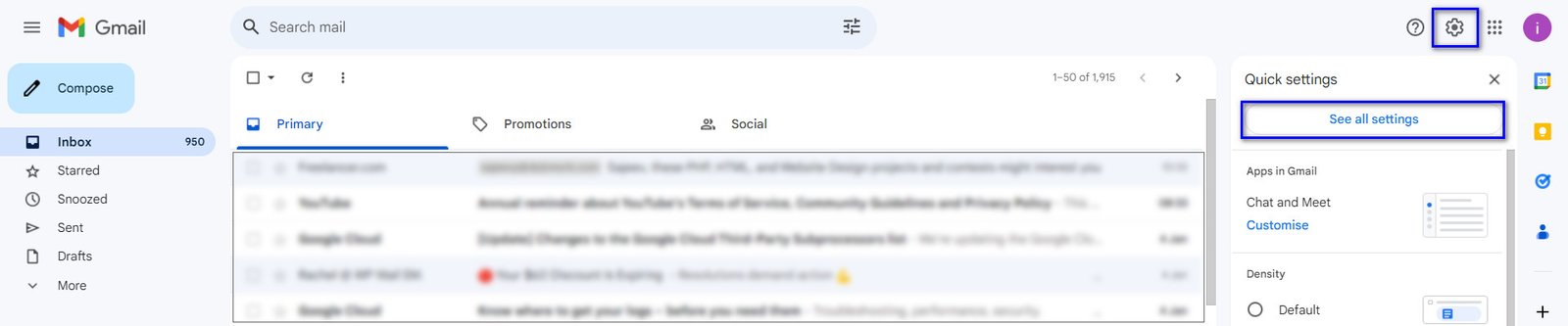
- In the Settings menu, click on the "Accounts and Import" tab.
- Under the "Check mail from other accounts" section, click on "Add an email account"
- A new window will pop up. Enter your full email address and click "Next."
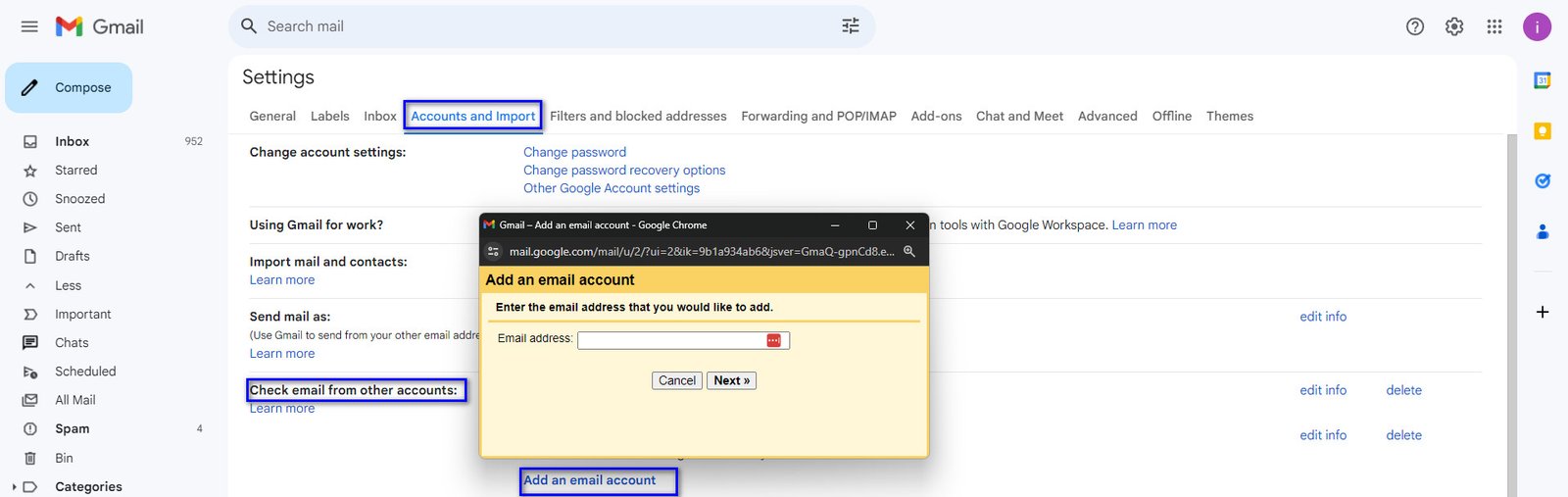
- Enter the mail settings:
- Username: Your full email address
- Password: Your email password
- POP Server: pop.hostinger.com
- Port: 995
- Leave a copy of retrieved messages on the server: Optional (Choose based on your preference)
- Always use a secure connection (SSL/TLS): Checked
- Label incoming messages: Checked
- Archive incoming messages (Skip the Inbox): Unchecked
- Click "Add Account."
- Gmail will attempt to connect to your Hostinger email. Once the connection is successful, you'll be prompted to choose "Would you also like to be able to send mail as"
- Choose "Yes, I want to be able to send mail as" click "Next.
- Enter information about your other email address and click "Next."
- Send emails through your SMTP server:
- SMTP Server: smtp.hostinger.com
- Name: Your full email address
- Password: Your email password
- Port: 465
- Secured connection using SSL: Checked
- Click "Add Account."
- Gmail will send a verification email to your Hostinger email address. Open your email, click on the link in the confirmation email.
That’s it! Your email is now set up on Gmail. You can send and receive emails using your email address directly from your Gmail account.
